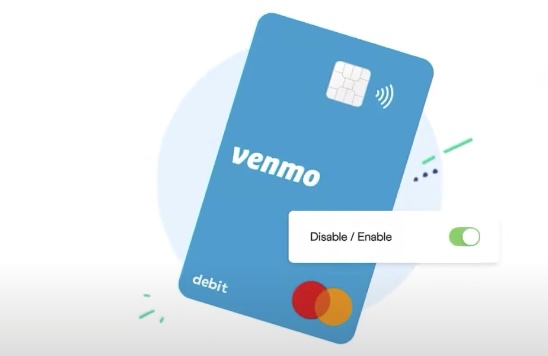Adding your Capital One card to Apple Pay can simplify your shopping experience, allowing you to make payments with just a tap on your iPhone. Whether you’re looking to add a Capital One credit card or a debit card to Apple Pay, this guide will provide you with all the necessary steps and information to do so seamlessly—even if you don’t have your physical card on hand. Let’s dive into the details of how to add your Capital One card to Apple Pay and explore some of the frequently asked questions related to this process.
Why Add Your Capital One Card to Apple Pay?
Before we get into just how exactly you go about adding your Capital One credit card to Apple Pay, let’s discuss why you’d want to add it in the first place.
Convenience
Apple Pay accelerates the payment process, and it brings smoothness and facilitation in the transaction mechanism. Here is how:
- Contactless Payments: Just tap to pay with Apple Pay using your iPhone, iPad, and Apple Watch or Mac at any contactless reader. No more carrying physical cards or cash for shopping.
- Quick transactions: Most transactions through Apple Pay come by much quicker than traditional modes of payment, hence allowing customers to spend much less time checking out and therefore less inconvenience at busy, peak hours, or busy shopping times.
- Capital One Card Added to Apple Pay: Add your Capital One card to Apple Pay and manage your ways to pay from one digital wallet. Conveniently manage multiple cards and accounts all in one place, allowing easy access with complete control over your finances.
Safety
Apple Pay makes security of financial transactions an all-time high. For sensitive information, it employs multi-layered protection.
- Tokenization: When you add your Capital One card to Apple Pay, your card number is replaced with a unique digital token. This token is used in transactions, ensuring your actual card number is never shared with any merchant. Even if a hacker compromises this token, it cannot be used to make unauthorized purchases.
- Authentication: Every transaction on Apple Pay requires authenticating with your device passcode, Touch ID, or Face ID. This adds an extra layer of security, ensuring that purchases can’t be completed by anyone else, even if they have your device.
- Lost Device Protection: Through iCloud, you can temporarily suspend the use of Apple Pay on your lost or stolen Apple device. This helps prevent any unwanted transactions until you find or replace the device.
- Secure Enclave: Apple’s Secure Enclave technology keeps your payment information safe on your device, further securing your transactions by keeping sensitive data isolated from the rest of the system.
Rewards and Benefits
By integrating your Capital One card with Apple Pay, it doesn’t mean compromising the kind of rewards or benefits you are entitled to receive. Here’s why:
- Earn rewards: You’ll still earn your usual rewards, cashback, miles, or points, on qualifying purchases made through Apple Pay with just the same frequency as you do with your physical Capital One card. That way, you continue maximizing your reward earnings while still experiencing the convenience of contactless payments.
- Other benefits: Most Capital One credit cards offer additional benefits, including travel insurance, purchase protection, and extended warranties—all of which you will automatically be entitled to upon making qualifying transactions. These further enhance the value offered to a Capital One cardholder.
- Exclusive offers: Some online shopping websites or apps offer certain promotions or discounts if the method of payment is through Apple Pay with their credit or debit cards. Some even offer exclusive deals and incentives just for adding your Capital One card to Apple Pay, helping you get even more value for what you plan to purchase.
Setting Up Apple Pay with Your Capital One Card

Before you can start using Apple Pay with your Capital One card, you’ll need to go through the setup process. Here’s a detailed guide on how to add your Capital One credit or debit card to Apple Pay:
Step 1: Gather Your Materials
Before you begin, ensure you have the following items:
- An eligible Capital One credit or debit card.
- An Apple device (iPhone, Apple Watch, iPad, or Mac) that supports Apple Pay.
- Your Apple ID signed in to iCloud.
Step 2: Adding Your Capital One Card to Apple Pay
Follow these detailed instructions to add your Capital One card to Apple Pay:
- Open the Wallet app – Open your iPhone and have a look at the app. If that is not possible, pull down from the center of the screen and find it by using the search bar.
- Add Card: Once in the application, tap the option to add a card. Most of the time, this is at the top right of your screen, denoted with a plus sign (+). Tap on it to start the addition process.
- Follow on-screen instructions; the app will walk you through adding your card, taking you through two alternatives:
- Scan Your Card: Use your iPhone’s camera to scan your Capital One card. Doing this will take your card details and make the process of setting up easy.
- Enter manually: Alternatively, you can enter your card details manually. This would come in handy in cases where you do not have your physical card or if upon scanning, the process fails.
- Verification Process: There may be some kind of case for you to verify the card, which is safely given after a person’s providing their card details. The verification may include a text, email, or a phone call from Capital One to confirm if indeed the card owner is you.
- Confirmation and activation: You will confirm and then get a message that your Capital One card has now been added and activated with Apple Pay after a successful add.
Step 3: Start Using Apple Pay
You’ve successfully added your Capital One card to Apple Pay and are ready to make purchases with it.
- In-Store Payments: Just tap your iPhone, Apple Watch, or other compatible Apple device to the reader and pay with the security of Touch ID, Face ID, or your device passcode.
- In-App Purchases: When purchasing an item from within an app or on a website that supports Apple Pay, simply select the Apple Pay means of payment and proceed with the transaction by authorizing the payment using Touch ID, Face ID, or a passcode.
- Online Purchases: On websites that accept Apple Pay, look for the Apple Pay button at checkout, and follow the prompts to complete your purchase securely.
Step 4: Additional Tips and Considerations
| Manage Your Cards | Stay Informed | Security Best Practices |
| With Apple Pay, you can add multiple cards to your digital wallet and easily switch between them when making payments. This flexibility allows you to use the most suitable card for each transaction. | Keep abreast of any updates or new features related to Apple Pay and your Capital One card by regularly checking for notifications or visiting the official websites and support pages of both companies. | While Apple Pay offers robust security features, it’s essential to practice good security habits, such as safeguarding your device and not sharing your passcode or biometric authentication with others. |
Using Your Capital One Card with Apple Pay
Apple Pay revolutionizes the way we make payments by leveraging the power of mobile technology and biometric authentication. By securely storing your payment information on your iPhone or Apple Watch, Apple Pay enables you to make contactless payments effortlessly at supported merchants. With Capital One’s integration, you can easily link your Capital One card to Apple Pay and enjoy a streamlined payment experience.
Making In-Store Purchases
To utilize your Capital One card with Apple Pay for in-store purchases, follow these steps:
- Prepare Your Device: Ensure that your iPhone or Apple Watch is powered on and unlocked.
- Access Apple Pay: For iPhone users, double-click the Home or Side button (depending on your device model) to access Apple Pay. For Apple Watch users, double-click the side button.
- Select Your Capital One Card: Once in Apple Pay, locate and select your Capital One card from the list of available payment options.
- Authentication: Authenticate the transaction using Face ID, Touch ID, or your device passcode to verify your identity securely.
- Complete the Transaction: Hold your iPhone or Apple Watch near the contactless reader at the point of sale terminal. Your device will transmit the payment information securely to complete the transaction.
- Confirmation: Upon successful completion, you’ll receive confirmation of your payment on your device, and the transaction will be reflected in your Capital One account.
Utilizing Apple Pay for in-store purchases offers a convenient and hygienic payment option, especially in environments where contactless transactions are encouraged.
Making Online or In-App Purchases
For online or in-app purchases using your Capital One card with Apple Pay, follow these steps:
- Select Apple Pay as Payment Method: During checkout on a website or within an app that supports Apple Pay, choose Apple Pay as the payment method.
- Authenticate: Confirm the payment using Touch ID, Face ID, or your device passcode, depending on your device’s authentication settings.
- Complete the Transaction: Once authenticated, the payment information linked to your Capital One card will be used to process the transaction securely.
- Confirmation: After successfully completing the transaction, you’ll receive confirmation of your purchase.
Utilizing Apple Pay for online and in-app purchases offers enhanced security by masking your card details and streamlining the checkout process, reducing the risk of fraud.
Safety and Security

This system is engineered to protect sensitive information, ensuring peace of mind for users during transactions. Let’s delve into the key security features:
Device Account Number (DAN)
When utilizing Apple Pay with your Capital One credit card, the system employs a unique Device Account Number (DAN) for added security:
- Functionality: Instead of using your actual credit card number, Apple Pay generates a DAN specific to your device.
- Encryption: This DAN is encrypted and securely stored within the device’s Secure Element.
- Tokenization: During transactions, the DAN is utilized, ensuring that your primary credit card information remains protected from interception.
Secure Element Technology
Apple Pay leverages Secure Element technology to enhance security measures:
- Purpose: The Secure Element serves as a dedicated enclave within the device, isolating sensitive data and operations.
- Physical Security: It is designed to resist physical tampering, safeguarding against unauthorized access.
- Authentication: Strict authentication protocols are enforced to access the Secure Element, preventing unauthorized entry.
Zero Storage of Card Numbers
Neither Apple nor Capital One stores your actual credit card numbers, ensuring privacy and security:
- Data Handling: Credit card numbers are not stored on the device or on Apple servers.
- Privacy Assurance: This approach minimizes the risk of unauthorized access to sensitive financial information.
Two-Factor Authentication
Apple Pay incorporates two-factor authentication methods to enhance transaction security:
- Enhanced Protection: Touch ID, Face ID, or passcode verification is required to authorize transactions.
- User Verification: Before completing a payment, users must authenticate their identity, adding an extra layer of protection.
Transaction Encryption
All transactions made through Apple Pay are encrypted from end to end:
- End-to-End Encryption: This ensures that payment information remains secure during transmission.
- Secure Communication: Industry-standard encryption protocols are employed to protect transaction data from interception.
Remote Device Management
Users can remotely manage their cards in case of device loss or theft:
- Lost or Stolen Devices: Through the Find My app or iCloud, users can suspend or remove their cards from Apple Pay.
- Preventive Measure: This feature enables users to mitigate potential risks associated with lost or stolen devices.
Conclusion
Adding your Capital One card to Apple Pay is a straightforward process that enhances the convenience and security of your transactions. Whether you have your physical card with you or not, Apple Pay enables you to continue enjoying all the benefits of your Capital One credit or debit card with minimal hassle.
FAQ
Yes, you can add several cards to Apple Pay, and there is no limit to the number of cards you can add.
Apple’s Find My iPhone feature allows you to remotely lock your device, ensuring that nobody can use your cards through Apple Pay.
There are no additional fees for using your Capital One credit card or debit card with Apple Pay. However, standard rates and fees will apply as per your card agreement.
Yes, both Capital One credit and debit cards can be added to Apple Pay.
You can start using your card immediately after it has been added to Apple Pay and successfully verified by Capital One.